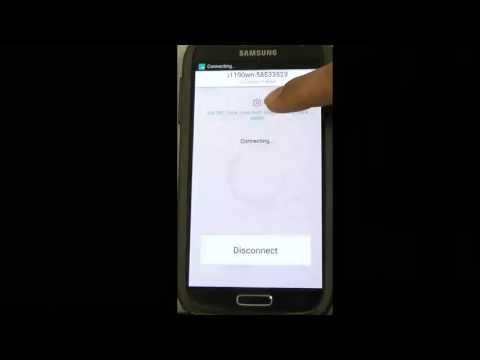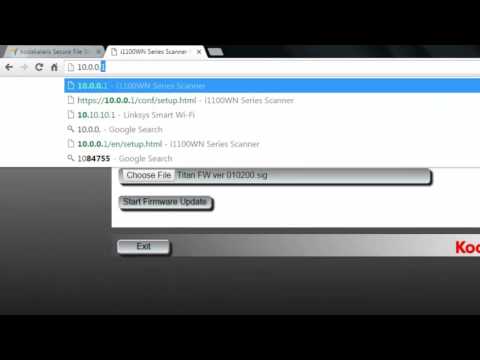Drivers & Software
License Agreement
By downloading from Kodak Alaris, you agree to the terms & conditions outlined in the license agreement. Actual file size for multilanguage downloads may vary.
Windows
The installation process can be complex. Please read the release notes before downloading. By downloading from Alaris, you agree to the terms & conditions outlined in the license agreement. Actual file size for multilanguage downloads may vary.
Operating Systems tested on:
- (Intel/AMD x86/x64 processors only)
- WINDOWS 10 (32 bit) - (Versions 1909, 2004, 20H2)
- WINDOWS 10 (64 bit) - (Versions 1909, 2004, 20H2)
Smart Touch for i1100WN Series Scanners
Smart Touch software allows you to easily create searchable PDF's (or other types of images) and send the document to a file location or common cloud services with the touch of a button.
Please read the release notes before downloading. By downloading from Kodak Alaris, you agree to the terms & conditions outlined in the license agreement.
Version:
Smart Touch Export Tool
Installing the Smart Touch Export Tool installs the tool used to export your Smart Touch setting shortcuts from one computer to another. This tool is only for Windows Operating Systems.
Capture Pro Software Limited Edition
Capture and index your critical data and send smarter information to ECM systems and business applications to streamline your workflows and processes.
Kofax VRS Support
The KODAK SCANMATE i1150WN and i1190WN Scanners have been certified by Kofax with the following VRS versions:
- VRS Elite 5.1 <-Component installer update required
For more information see the Kofax Scanner Configurator.
Version: 5.1
The ScanMate+ app
Use the ScanMate+ Mobile App to quickly and easily send documents from your scanner to your mobile device.
Developer Toolkit
Kodak Alaris has several integration options for our scanners.
We have traditional thick client integration options with our TWAIN and ISIS and WIA drivers as well as an easy to use Scanner SDK.
We also have a state of the art RESTful Web API for integration to our network enabled scanners from any platform without installing host drivers.
Specifications
Web API: easily integrates with Web HTTP applications without any host drivers, supports HTTP and HTTPS (private key)
Optional Software: Alaris Info Input Solution, Alaris Capture Pro Software (Windows only), Asset Management Software
(portrait, letter/A4 size, black and white/grayscale/color)
ENERGY STAR qualified scanners
Operating temperature: 15–35° C (59–95° F); Operating humidity: 15% to 80% RH
Operating Systems
Operating System Compatibility Definitions
Supported Operating System
- WINDOWS 10 (32-bit and 64-bit) (Tested up to Version 1709)
- WINDOWS 8.1 (32-bit and 64-bit)
- WINDOWS 8 (32-bit and 64-bit)
- WINDOWS 7 SP1 (32-bit and 64-bit)
- WINDOWS VISTA SP1 (32-bit and 64-bit)
- WINDOWS SERVER 2008 (64-bit) and SERVER 2012 (64-bit)
Data Security
Protecting Customer Information - KODAK Scanners process scanned data exclusively through volatile memory ensuring image data is effectively erased upon shut down.
This scanner contains non-volatile storage (NVRAM), and volatile memory (SDRAM).
Volatile memory is used to store customer image data. It is erased when the device is turned off.
Non-volatile memory is used to store program data, scanner settings, and scanner calibration data. No customer image data is stored in non-volatile memory.
The only scanner settings stored permanently are the Energy Star settings. No other customer data is stored in the non-volatile memory.
NOTE: The image data is passed to a PC which has its own ability to store images and information. The customer will also need to consider what precautions must be taken to secure the data on the PC.
Manuals & Guides
FAQ
Do you want to get the most from our products? Read frequently asked questions about this product.
How To
Supplies
Contact your Reseller to purchase supplies and consumables. If you don't know who your reseller is, please complete the Ask a Question form below.
Recycling & Disposal
Ask a Question
Have a question? Complete the information below and we will contact you.
ABOUT THE ALARIS DIVISION OF KODAK ALARIS
Kodak Alaris is a leading provider of information capture and intelligent document processing solutions that simplify business processes. We exist to help the world make sense of information with smart, connected solutions powered by decades of image science innovation. Our award-winning software, scanners, and professional services are available worldwide and through our network of channel partners.
Partners
Privacy Notice | Legal / Site Terms | California Notice at Collection | Do Not Share My Personal Information
© 2024 Kodak Alaris Inc. TM/MC/MR: Alaris, ScanMate. All trademarks and trade names used are property of their respective holders. The Kodak trademark and trade dress are used under license from Eastman Kodak Company.