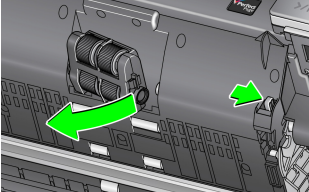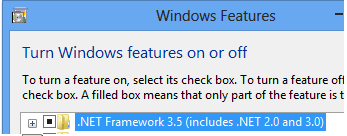i2900 Scanner FAQs
Below are frequently asked questions for all our products.
For more specific questions, select your product by typing the name in the field below.
Below are the frequently asked questions for the i2900 Scanner.
Select another product by typing the name in the field below.
Installing
-
How do I install the scanner?
For detailed instructions on how to install a scanner, please refer to Section 2 of the User's Guide.
Using
-
How do I use Smart Touch?
Refer to the User's Guide for Smart Touch for information about using this software.
-
How can I obtain professional services and support for the scanner?
For information on how to contact Kodak Alaris support, please visit Kodak Alaris Services and Support.
-
How do I check the SVT/Driver version?
- Open ControlPanel > Add and Remove Programs (XP) or, Programs and Features (Vista &7).
- Scroll down to KODAK [Scanner Model] Scanner
- Vista and 7 – The version is in the far right column. Note the version.
- XP - Click the ‘Click here for support information’ link. Note the version.
-
How do I use the Scan Validation Tool (SVT)?
For information about using Scan Validation Tool, please click here
Troubleshooting
-
What do I do if I see an E-41 error message on a KODAK i2900 or i3000 Series Scanner?
Reseat the feed module. Sometimes a loose feed module causes this error. See User’s guide: “Replacing the feed module or feed module tires”
-
What should I do if I get an E73 error displayed on the OCP?
This error is usually caused by a corrupt or missing wia.dll file. Anti-virus software or an IT policy setting is likely removing the file after it is installed.
Copy the WIA.dll file to:
For i2900: C:\Windows\System32\Kodak\kds_i2900\
For i3000: C:\Windows\System32\Kodak\kds_i3000\Call the regional Kodakalaris help desk if the issue persists.
-
What can I do if I am experiencing feeding issues?
Ensure the Gap release is closed for normal type documents. The gap release is located at the lower left side of the scanner and should be in the horizontal position for normal documents. For thicker documents, the gap release should be in the vertical position and the rear exit should be used. Please see the video on the web page.
-
What do I do if my scanner is running slowly?
- Your host PC may not meet the minimum requirements for the scanner. See Appendix A, Specifications, in the User’s Guide.
- Some image processing functions can reduce scanner speed.
- Your resolution (dpi) for image output may be too high.
- Your compression setting may be too low.
- Your anti-virus software may be scanning all TIFF or JPEG files.
- Check that you are scanning to a local drive.
-
What do I do if my scanner is running slowly?
- Your host PC may not meet the minimum requirements for the scanner. See Appendix A, Specifications, in the User’s Guide.
- Some image processing functions can reduce scanner speed.
- Your resolution (dpi) for image output may be too high.
- Your compression setting may be too low.
- Your anti-virus software may be scanning all TIFF or JPEG files.
- Check that you are scanning to a local drive.
-
What do I do if my scanner is running slowly?
- Your host PC may not meet the minimum requirements for the scanner. See Appendix A, Specifications, in the User’s Guide.
- Some image processing functions can reduce scanner speed.
- Your resolution (dpi) for image output may be too high.
- Your compression setting may be too low.
- Your anti-virus software may be scanning all TIFF or JPEG files.
- Check that you are scanning to a local drive.
-
What do I do if my scanner is running slowly?
- Your host PC may not meet the minimum requirements for the scanner. See Appendix A, Specifications, in the User’s Guide.
- Some image processing functions can reduce scanner speed.
- Your resolution (dpi) for image output may be too high.
- Your compression setting may be too low.
- Your anti-virus software may be scanning all TIFF or JPEG files.
- Check that you are scanning to a local drive.
-
What do the error codes mean and how do I resolve them?
Following is a listing of the error codes that may be displayed in the Function window. When an error occurs, the red indicator will blink and a number is displayed in the Function window.
For more information please refer to the Section 6 in the User Guide
-
What should I do if my computer does not recognize my scanner?
Verify that the USB cable is seated into a USB port on the computer and on the scanner.
Maintaining
-
How can I improve Image quality?
Please clean the scanner. See the procedures in Section 5, Maintenance of the User Guide.
-
How do I obtain consumables?
To determine the consumables that are needed please reference the consumable catalog at this link.
-
How do I get the front transport roller, now that it is not included in the consumable kit?
In the US, call 1-800-431-7278 and order part #5K3045.
In other countries, please call your regional contact for consumables.
-
What supplies and consumables are available for KODAK Scanners?
For information about available materials, see the Supplies and Consumables Catalog for KODAK Scanners
-
What should I do if I see a framework error? ".NET Framework version 2.0 or above was not detected. Some of the sync functions might not work properly."
Problem
After installing PRESTO! BIZCARD software onto a system running WINDOWS 8, the following message appears either during the installation or when the software is first launched after installation completes:
".NET Framework version 2.0 or above was not detected. Some of the sync functions might not work properly."
Resolution
- Select Control Panel > Programs and Features
- Turn on WINDOWS Feature: .NET Framework 3.5
- Install the PRESTO! BIZCARD software again.
ABOUT THE ALARIS DIVISION OF KODAK ALARIS
Kodak Alaris is a leading provider of information capture and intelligent document processing solutions that simplify business processes. We exist to help the world make sense of information with smart, connected solutions powered by decades of image science innovation. Our award-winning software, scanners, and professional services are available worldwide and through our network of channel partners.
Partners
Privacy Notice | Legal / Site Terms | California Notice at Collection | Do Not Share My Personal Information
© 2024 Kodak Alaris Inc. TM/MC/MR: Alaris, ScanMate. All trademarks and trade names used are property of their respective holders. The Kodak trademark and trade dress are used under license from Eastman Kodak Company.