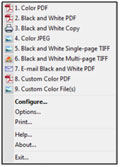Smart Touch functionality from Kodak Alaris FAQs
Below are frequently asked questions for all our products.
For more specific questions, select your product by typing the name in the field below.
Below are the frequently asked questions for the Smart Touch functionality from Kodak Alaris.
Select another product by typing the name in the field below.
서비스 및 지원
-
코닥 알라리스에서 스마트 터치 지원을 제공하나요?
- 예. 페이지 상단의 문의하기 링크를 클릭하여 Kodak Alaris 기술 지원 팀에 연락하는 방법에 대한 정보를 확인하십시오. 전화할 때 스캐너 일련 번호를 알려주시고 스마트 터치에 대한 질문이 있음을 알려주십시오. 보증 또는 스캐너 유지보수 계약이 유효한 경우, Kodak Alaris는 Kodak 스캐너를 최대한 활용할 수 있도록 Smart Touch 지원을 제공합니다. 스캐너 유지보수 계약을 체결하지 않으셨나요? 문제없습니다. 기술 지원 팀에서 다양한 옵션을 제공할 수 있는 현지 영업 팀과 연결해 드립니다;
-
스마트 터치 구성을 변경하려면 어떻게 하나요?
스캐너 기호(일반적으로 모니터 오른쪽 하단의 시스템 트레이에 위치)를 마우스 오른쪽 버튼으로 클릭하면 다음과 유사한 선택 항목이 표시됩니다.
설정…을 선택하면 조정 페이지가 열립니다. 다양한 설정을 조정할 수 있습니다. 각 설정에 대한 자세한 내용은 사용자 가이드를 참조하세요.
-
스캐너 시작 버튼으로 스마트 터치를 실행할 수 없습니다.
- 참고: 스캐너가 "연결됨"으로 표시되어야 하고 트레이 아이콘에서 스마트 터치 스캔 바로가기가 작동해야 다음이 작동합니다:
. 찾아보기 C:\프로그램 파일\Kodak\문서 이미징\kds_[스캐너 모델]\스마트 터치\KSS 도구 Vx.x
실행(관리자 권한으로): KSSButtonMappingTool.exe
- 참고: 스캐너가 "연결됨"으로 표시되어야 하고 트레이 아이콘에서 스마트 터치 스캔 바로가기가 작동해야 다음이 작동합니다:
-
실행 중인 스마트 터치 버전을 찾으려면 어떻게 해야 하나요?
- 스마트 터치 트레이 아이콘을 클릭하고 정보를 클릭합니다. 스마트 터치 스캐너 모델 및 버전이 나타납니다.
-
스마트 터치 구성은 어떻게 선택하나요?
- 스캐너의 버튼을 누릅니다. 스캐너에 표시되는 번호가 변경됩니다. 각 번호에는 구성이 있습니다.
-
스마트 터치 트레이 아이콘에 '준비됨'이 표시되고 '구성...'이 표시되지만 버튼 아이콘이나 바로 가기 텍스트가 누락되거나 손상되었습니다.
- 스마트 터치를 닫습니다: 스마트 터치 아이콘을 클릭합니다. 종료
- 파일 및 폴더 옵션을 '숨김 파일 및 폴더 표시'로 변경
- 스마트 터치 구성이 포함된 사용자 폴더를 찾습니다:
- (Vista, Win 7, 8, 10): C:\사용자\[사용자 이름]\앱데이터\로컬\스마트 터치\[스캐너 모델].
- Settings 및 UserData 폴더를 삭제합니다.
- (XP Pro): C:\문서 및 설정\[사용자 이름]\로컬 설정\응용 프로그램 데이터\스마트 터치\[스캐너 모델]. Settings 및 UserData 폴더를 삭제합니다.
- 다음에서 Smart Touch를 다시 시작합니다:
- Start &t; 모든 프로그램 &t; Kodak &t; 문서 이미징 &t; [스캐너 모델] &t; Smart Touch
- 기본 버튼 바로 가기가 복원되고 누락되거나 손상되지 않았는지 확인합니다.
-
새 하드웨어를 설치했는데 이제 스마트 터치가 작동하지 않습니다. 어떻게 해야 하나요?
- 코닥 알라리스에 문의하여 지원을 요청하세요.
-
스마트 터치가 작동하지 않습니다. 스마트 터치에 문제가 있는지 스캐너 또는 스캐너 드라이버에 문제가 있는지 어떻게 확인할 수 있나요?
스캔 유효성 검사 도구로 스캐너를 실행합니다: 시작 &\\; 모든 프로그램 &\\; Kodak &\\; 문서 이미징 &\\; 스캔 유효성 검사 도구
주: 일부 모델(i920, i940)의 경우 스캔 유효성 검사 도구에 시작 메뉴 바로 가기가 없습니다. C:\프로그램 파일\Kodak\문서 이미징으로 이동합니다. ScanValidation.exe.
스캐너에 페이지를 삽입합니다. 모두 스캔 버튼을 클릭합니다. 드라이버가 작동 중이고 스캐너가 연결되어 있으면 스캔이 작동합니다. 스캔 유효성 검사 도구로 스캔이 작동하지 않거나 오류가 발생하면 Smart Touch 애플리케이션에 문제가 있는 것입니다. 문제 해결 단계는 스캐너 사용 설명서를 참조하세요.
설치
-
스마트 터치를 설치하려면 어떤 옵션이 있나요?
- 스마트 터치 지원 페이지를 방문하여 스캐너 모델에 맞는 소프트웨어 요청 버튼을 클릭합니다. 양식을 작성하면 소프트웨어 링크가 포함된 이메일이 전송됩니다.
-
스마트 터치를 올바르게 설치하는 방법.
스마트 터치를 관리자 권한으로 설치하는 것이 매우 중요합니다. Windows에서는 표준 또는 도메인 사용자로 설치할 때 제공되지 않는 파일 액세스를 위한 특정 권한이 필요합니다.
Windows XP Pro: 시스템에 관리자로 로그온합니다. Smart Touch 설치 관리자를 두 번 클릭합니다.
Windows Vista, 7, 8: 시스템에 관리자로 로그온합니다. Smart Touch 설치 관리자를 마우스 오른쪽 버튼으로 클릭하고 '관리자 권한으로 실행'을 선택합니다. 기본 설정을 수락합니다.
사용
-
스마트 터치란?
- 스마트 터치는 일반적인 스캔 작업을 빠르고 쉽게 수행할 수 있는 애플리케이션입니다. 9가지 기능을 할당하고 수행할 수 있습니다. 미리 정의된 작업이 기능에 할당되어 있어 설치 후 즉시 기능을 사용할 수 있습니다. 그러나 특정 스캔 작업에 맞게 이러한 기능을 사용자 지정할 수 있습니다.
-
Windows 10을 실행하는 태블릿에서 스마트 터치가 지원되나요?
- 현재 스마트 터치는 i11xxWN 스캐너에서만 지원되며, 해상도가 200% 미만으로 설정된 경우에만 다른 스캐너가 있는 태블릿에서 스마트 터치가 작동할 수 있습니다.
-
스마트 터치 사용 안내서는 어디에 있나요?
- Smart Touch 트레이 아이콘을 클릭하고 도움말을 클릭합니다. 스마트 터치 사용 안내서가 나타납니다. Smart Touch 사용 안내서는 Smart Touch 기능 및 구성에 대한 정보를 얻을 수 있는 훌륭한 자료입니다. 사용자 가이드는 스마트 터치 지원 페이지에서도 확인할 수 있습니다.
ABOUT THE ALARIS DIVISION OF KODAK ALARIS
Kodak Alaris is a leading provider of information capture and intelligent document processing solutions that simplify business processes. We exist to help the world make sense of information with smart, connected solutions powered by decades of image science innovation. Our award-winning software, scanners, and professional services are available worldwide and through our network of channel partners.
Privacy Notice | Legal / Site Terms | California Notice at Collection | Do Not Share My Personal Information
© 2024 Kodak Alaris Inc. TM/MC/MR: Alaris, ScanMate. All trademarks and trade names used are property of their respective holders. The Kodak trademark and trade dress are used under license from Eastman Kodak Company.